<link rel="stylesheet" type="text/css" href="mystyle.css"><!DOCTYPE html>
<html>
<head>
<style>
body {
background-color: lightblue;
}
</style></head>
<body>
<h1>My First CSS Example</h1>
</body>
</html><h1 style="background-color:blue;">My First CSS Example</h1>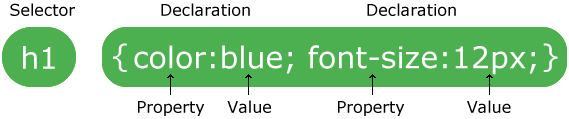
Image taken from https://www.w3schools.com/css/selector.gif
Copy and paste the following in a .html file
<!DOCTYPE html>
<html>
<head>
<style>
/*This is a Comment in css*/
body {
background-color: lightblue;
}
h1, h2 {
color: white;
text-align: center;
}
p {
font-family: verdana;
font-size: 20px;
}
#para1 {
text-align: center; color: red;
}
.large {
font-size: 200%;
}
</style></head>
<body>
<h1>My First CSS Example</h1>
<p>This is a paragraph.</p>
<p id="para1">This is a paragraph with an id para1</p>
<h1 class="large">h1 heading with class large</h1>
<h2>h2 heading</h2>
</body>
</html>
Colors can be specified by:
rgb(0,0,0)#000000hsl(0, 100%, 0%)rgba(0, 0, 0, 1)hsla(9, 100%, 0%, 1)A Color picker is useful
A color can be set to "transparent"
| Property | Description |
|---|---|
| background | Sets all the background properties below in one declaration |
| background-color | Sets the background color of an element |
| background-image | Sets the background image for an element |
| background-position | Sets the starting position of a background image |
| background-size | Specifies the size of the background image(s) |
| background-repeat | Sets how a background image will be repeated |
| background-origin | Specifies where the background image(s) is/are positioned |
| background-clip | Specifies the painting area of the background |
| background-attachment | Sets whether a background image is fixed or scrolls with the rest of the page |
<p>Mouse over the words to change the cursor.</p>
<span style="cursor:auto">auto</span><br>
<span style="cursor:crosshair">crosshair</span><br>
<span style="cursor:default">default</span><br>
<span style="cursor:e-resize">e-resize</span><br>
<span style="cursor:help">help</span><br>
<span style="cursor:move">move</span><br>
<span style="cursor:n-resize">n-resize</span><br>
<span style="cursor:ne-resize">ne-resize</span><br>
<span style="cursor:nw-resize">nw-resize</span><br>
<span style="cursor:pointer">pointer</span><br>
<span style="cursor:progress">progress</span><br>
<span style="cursor:s-resize">s-resize</span><br>
<span style="cursor:se-resize">se-resize</span><br>
<span style="cursor:sw-resize">sw-resize</span><br>
<span style="cursor:text">text</span><br>
<span style="cursor:w-resize">w-resize</span><br>
<span style="cursor:wait">wait</span><br>
Mouse over the words to change the cursor.
autoThe CSS box model is essentially a box that wraps around every HTML element. It consists of: margins, borders, padding, and the actual content. The image below illustrates the box model:
<style>
#div1 {
padding: 30px;
border:30px solid blue;
outline:30px solid lime;
}
</style>
<div id="div1">Content</div>
Explanation of the different parts:
The box model allows us to add a border around elements, and to define space between elements.
| Function | Description |
|---|---|
| rotate(angle) | Rotate an element -360 to 360 degrees |
| translate(x,y) | Moves the element along the X- and the Y-axis |
| translateX(n) | Moves the element along the X-axis (horizontally) |
| translateY(n) | Moves the element along the Y-axis (vertically) |
| scale(x,y) | Scales (magnifies) the element width and height |
| scaleX(n) | Scales (magnifies) the element's width |
| scaleY(n) | Scales (magnifies) the element's height |
| skew(x-angle,y-angle) | Skews (twists) the element along the X- and the Y-axis |
| skewX(angle) | Skews (twists) the element along the X-axis |
| skewY(angle) | Skews (twists) the element along the Y-axis |
| matrix(scaleX(),skewY(),skewX(),scaleY(),translateX(),translateY()) | |
| -Combines the translation methods into one | |
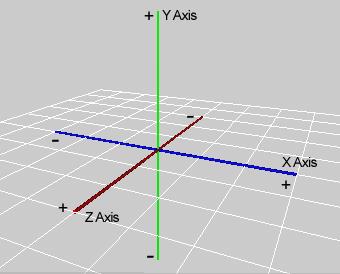
| Function | Description |
|---|---|
| rotateX(angle) | Defines a 3D rotation along the X-axis |
| rotateY(angle) | Defines a 3D rotation along the Y-axis |
| rotateZ(angle) | Defines a 3D rotation along the Z-axis |
| rotate3d(x,y,z,angle) | Defines a 3D rotation along the X,Y and Z axis |
| translate3d(x,y,z) | Moves the element along the X, Y and Z axis |
| translateZ(z) | Moves the element along the Z-axis (forwards and backwards into the screen), perspective must be set for the parent element |
| scale3d(x,y,z) | Defines a 3D scale transformation |
| scaleZ(z) | Defines a 3D scale transformation by giving a value for the Z-axis |
| perspective(n) | Defines a perspective view for a 3D transformed element |
| matrix3d(n,n,n,n,n,n,n,n,n,n,n,n,n,n,n,n) | |
| -Defines a 3D transformation, using a 4x4 matrix of 16 values | |
| Property | Description |
|---|---|
| transition | A shorthand property for setting the four transition properties below into a single property |
| transition-delay | Specifies a delay (in seconds) for the transition effect |
| transition-duration | Specifies how many seconds or milliseconds a transition effect takes to complete |
| transition-property | Specifies the name of the CSS property the transition effect is for |
| transition-timing-function | Specifies the speed curve of the transition effect |
<style>
.simple {
/*transition: property duration timing-function delay*/
transition: background-color 3s linear 0.5s;
}
.simple:hover {
background-color: lime;
}
</style>
<p class="simple" >Mouse over me!</p>
Mouse over me!
<style>
.transi {
/*CSS Property values before transistion*/
width: 250px;
height: 250px;
padding:30px;
text-align:center;
line-height: 250px;
border:0px solid black;
overflow:hidden;
/*CSS properties and time to transistion*/
transition: background-color 2s,
color 3s,
font-size 4s,
border 3s,
width 2s,
font-weight 2s,
height 2s,
line-height 2s;
}
/*CSS Property values to transistion to when mouse is hovered*/
.transi:hover {
background-color: blue;
color:lime;
font-size: 2em;
border: 30px solid lime;
width: 450px;
font-weight: bold;
height:500px;
line-height: 500px;
}
</style>
<p class="transi">Mouse over me!</p>
Mouse over me!
| Property | Description |
|---|---|
| @keyframes | Specifies the animation code and name |
| animation | A shorthand property for setting all the animation properties below |
| animation-delay | Specifies a delay before the start of an animation |
| animation-direction | Specifies whether an animation should be played forwards, backwards or in alternate cycles. The animation-direction property can have the following values:
|
| animation-duration | Specifies how long time an animation should take to complete one cycle |
| animation-fill-mode | Specifies a style for the element when the animation is not playing (before it starts, after it ends, or both) The animation-fill-mode property can have the following values:
|
| animation-iteration-count | Specifies the number of times an animation should be played.To have the animation repeat forever set to infinite |
| animation-name | Specifies the name of the @keyframes animation |
| animation-play-state | Specifies whether the animation is running or paused |
| animation-timing-function | Specifies the speed curve of the animation The animation-timing-function property can have the following values:
|
<style>
#simple1 {
/*
animation-name: anyname
animation-duration: 1s
animation-timing-function: optional - default ease
animation-delay: optional - default 0s
animation-iteration-count: infinite;
animation-direction: optional default normal;
*/
animation: anyname 0.4s infinite;
}
/*Define your animation in @keyframe*/
@keyframes anyname {
from {background-color:white;} /*start*/
to {background-color:blue;} /*end*/
}
</style>
<p id="simple1">ANIMATION 1</p>
ANIMATION 1
<style>
#simple2 {
animation: simple2 1s linear infinite;
}
@keyframes simple2 {
0% {background-color:red; }
25% {background-color:yellow;}
50% {background-color:blue;}
75% {background-color:green;}
100% {background-color:red;}
}
</style>
<p id="simple2">ANIMATION 2</p>
ANIMATION 2
<style>
#simple3 {
width: 300px;
text-align:center;
animation: simple3 4s linear infinite;
}
@keyframes simple3 {
0% {background-color:red;
transform:rotate(0deg);}
25% {background-color:yellow;}
50% {background-color:blue;}
75% {background-color:green;}
100% {background-color:red;
transform:rotate(360deg);}
}
</style>
<p id="simple3">ANIMATION 3</p>
ANIMATION 3
<style>
#simple4 {
width: 650px;
padding: 50px;
text-align:center;
animation: simple4 1s linear infinite;
}
#simple4:hover {
animation: simplehover4 0.3s linear 3;
}
@keyframes simple4 {
0% {background-color:red;
font-size:16px;}
25% {background-color:yellow;}
50% {background-color:blue;}
75% {background-color:green;}
100% {background-color:red;
font-size:50px;}
}
@keyframes simplehover4 {
0% {background-color:red;
transform:rotate(0deg);}
25% {background-color:yellow;}
50% {background-color:blue;}
75% {background-color:green;}
100% {background-color:red;
transform:rotate(360deg);}
}
</style>
<p id="simple4" onmouseover="document.getElementById('ID').play();"
onmouseleave="document.getElementById('ID').pause();">ANIMATION 4- hover over me!</p>
<audio id="ID" style="display:none;">
<source src="http://sanjay.is-best.net/LandRover.mp3" type="audio/mp3">
</audio>
ANIMATION 4- hover over me!